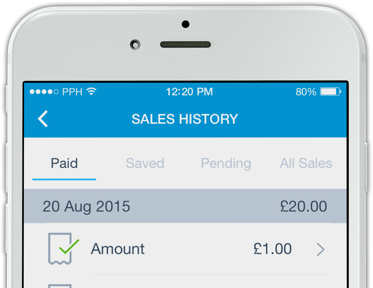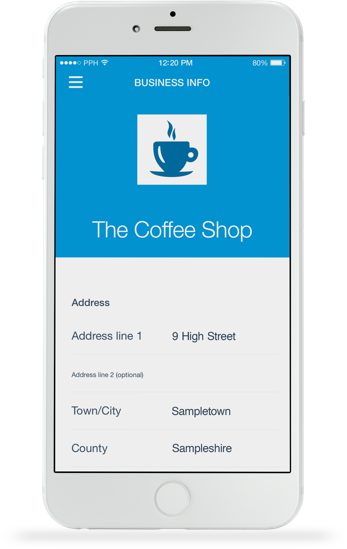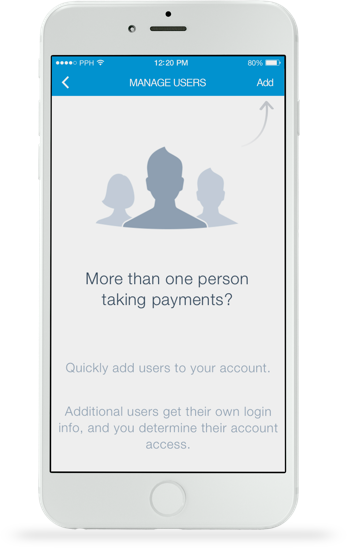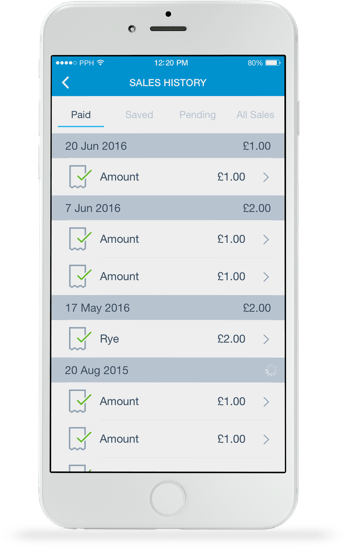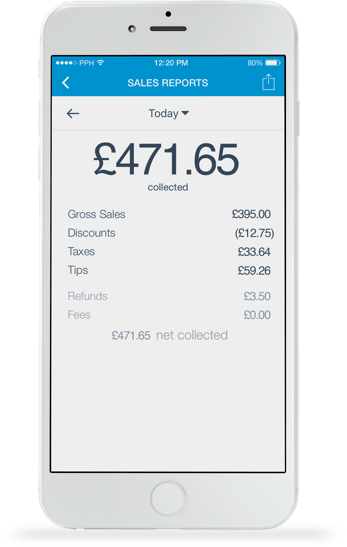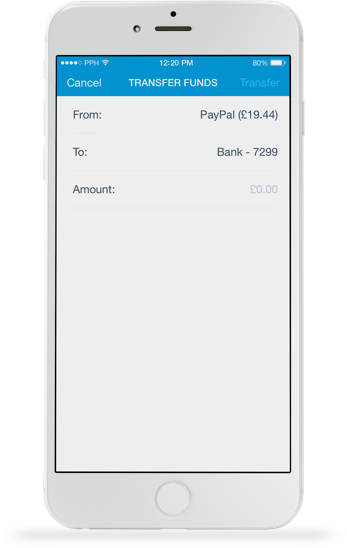Get paid in person with PayPal Here
Merchant Rate
You can apply for the below Merchant Rate if you’ve processed more than £1,500 in total payments through PayPal in the previous calendar month and your account is in good standing (not currently under investigation). We will look at your total payments processed to determine your Merchant Rate on a monthly basis.
| Your total monthly sales | Blended fee | Interchange Plus* | |||
| Up to £1,500 | 2.75% | IC + 2.5% | |||
| £1500.01-£,6000 | 1.75% | IC + 1.5% | |||
| £6,000.01 - £15,000 | 1.5% | IC + 1.25% | |||
| £15,000.01-£25,000 | 1.0% | IC + 0.75% | |||
| £25,000+ | Call 0800 358 7929 | Call 0800 358 7929 | |||
|
*Actual Interchange costs will vary depending on the type of card used and where it was issued. Interchange fees vary from 0.2% to 2.0%. Blended rate of 3.40% + 20p, or Interchange Plus rate of Interchange + 3.15% + 20p applies for card payments made by swiping the magnetic strip or manually entering the card details. Amex card payments with Chip & Pin, Chip & Signature, and Contactless functionality are always processed with a rate of 2.75%. Amex card payments made by swiping the magnetic stripe or manually entering the card details are always processed with rate of 3.4% + 20p. Additional fees such as cross-border fees may apply. See our terms for details. This table shows transaction fees for domestic payments in GBP. Additional charges apply for currency conversions and cross-border payments as well as refunds and chargebacks. |
|||||
There are 2 fee structures available for this solution:
Blended fee structure
The blended fee structure can include two components – a set percentage for each transaction, plus a fixed fee for some transactions. You’ll pay the same rate regardless of the card type used, with PayPal absorbing any fluctuations in the actual cost of performing the transaction. For example, you might be charged 2.75% or 3.4% + 20p depending on the transaction type. You’ll receive the money in your PayPal account as soon as your customer makes the purchase, and that money is usually available immediately to withdraw to a bank account.
The Blended fee structure may be preferred if:
- Immediate availability of funds on all your transactions is important
- Predictable transaction costs are essential for planning
- Quick and simple reconciliation of PayPal and card sales is preferred
Interchange Plus fee structure
The Interchange Plus fee structure can include three components – interchange fees (set by MasterCard and Visa), a set percentage for each transaction, plus a fixed fee for some transactions. Interchange Plus rates apply only to transactions in which your customer has paid you directly with a debit or credit card. Interchange fees may vary depending on the country of issuance, category and type of card used to make the payment. For example, you might be charged interchange + 2.5% or interchange + 3.15% + 20p depending on the transaction type
The Interchange Plus fee structure may be preferred if:
- The vast majority of your sales are from consumer card types in the UK or from within the European Economic Area where interchange fees are capped.
- Delay of one to two business days to the availability of your credit and debit card funds is acceptable.
- Differing settlement times between card sales and PayPal sales doesn’t impact reconciliation.
Maintaining your Merchant Rate
After qualifying for Merchant Rate pricing you need to maintain a payment volume of more than £1,500 per month to remain eligible for Merchant Rates. In the event that a payment volume of more than £1,500 is not maintained in the previous calendar month, or if you have unresolved chargebacks, you will no longer be eligible for Merchant Rate pricing and Standard Rate fees will apply. You don’t need to reapply for Merchant Rate fees if your payment volume drops below £1,500 in the previous calendar month. Merchant Rates will automatically apply again when you reach the qualifying payment volume.
How to apply
If you’re interested in these merchant rates, please log in to your PayPal account and apply via the online application form. If you are declined, please note that you will only be able to reapply in 30 days' time.